Introduction
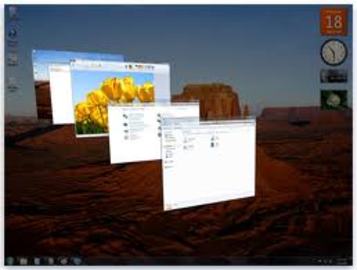
Flipped monitor display is a new feature for display in Windows. It lets the user keep and manage the opened windows in a more systematic and easy manner. If one has to work on more than one programs at a time. It is then vital to understand how these programs are arranged on the taskbar and how you can shuffle through them like a pro. This will not only make your windows session fun and interesting for you but also add more control and speed to your working time and give you a great display in the meanwhile.
History

Flipped windows display in windows is a new feature to windows. Windows keep bringing hot new features to make the windows session of utmost ease for its users. Windows has always placed special emphasis on its graphical user interface. In order to make working both productive and easy. As this allows user to navigate through in a more graphically laid out way rather than typing in commands and text for execution of commands. As multitasking and multiprogramming has made our lives so much more easier! we need to know how to use our tools properly to make the most of them.
Features

When you open more than one windows, whether it be various files in a program or the many tabs in a browser, windows groups them together in one button, which is displayed on the taskbar at the bottom of the desktop. This is to prevent the desktop from being cluttered with unnecessary information and to display the needed information in a more laid out and disciplined fashion. If you roll over the cursor to the stacked windows, compacted in one button on the desktop, this will open a small window over the taskbar to give you a preview of all the opened windows that are currently loaded on the RAM (random access memory). If the button has only one opened window at a given time in display, pointing on that button with the cursor will open up a thumbnail preview of the window. Pointing on the opened thumbnail will give you the window being represented by the thumbnail, if you want to view the window in maximized mode temporarily, point on the thumbnail, if you want to have it on screen permanently then click on the thumbnail. You can also turn grouping off if you want but that wouldn’t let you see all the taskbar buttons at any one given time. Aero Flip 3d is this new feature introduced in windows that lets you flip through the opened running windows in a more fun and animated manner without you having to point to any buttons on the taskbar. Using Flip 3D you can View the opened window at the forefront of the "stacked" windows pile, shown in the middle of your computer screen. You can flip through the stack as well to view the other opened windows. which maybe any other documents, files or programs! In order to make use of this option you will have to press the windows key and the tab key together. This will activate the flip 3D tool. you can now just simply press tab key while still holding the windows key to flip through the opened windows. You can also use your mouse wheel to rotate through the opened windows. the one you stop at, that is to say the one that you will bring to the forefront will be the one that will be maximized for your use as you leave the windows and the tab key or alternately you can click on any window in the opened stack to open a specific window. If you want to keep the flip 3D open you can press ctrl+windows and key+tab together. to close the flip view you can press the escape key. If you want to flip the windows in the opposite direction you will have to hold the windows key+tab+shift together and then you can press tab until you get to the desired window, while still holding the windows and the shift key.
Tips and comments
If you want to keep the flip 3D mode on, you can press the control key along with the tab and the windows key. You can then use the right or left arrow keys to flip forward or backward through the stacked windows to bring the required window in display. when the required window appears at the front of the stack, you can simply press enter or escape to get to that window. This new feature in windows has really boosted up comfort and accessibility level of the display in windows. Now the many opened program can be neatly arranged and used without any confusion or trouble. Kudos to the idea originator for windows Flip 3D.