Introduction

Want to watch the latest episode of Merlin but can’t because you’ve “exceeded the time limit set in your country”? Want that amazing new cover available only on iTunes? Then why not download it? Maybe because you don’t want another yelling match with that little box that pops up to inform you that the file is not adaptable for windows? An easy way to solve this would be to first download programs required for windows to be able to carry out your required task. Worried because you’ve never downloaded a program before? Don’t, that’s where we come in.
Step 1
The first thing you might be interested to know when downloading programs for windows is the different categories of programs available for download. Programs available for download fall under the following categories: commercial, freeware, shareware, updates and extensions. “Commercial” programs are produced by large companies and can be freely downloaded or purchased at market price on line or purchased from stores. Freeware programs are –you guessed it- free, and are actually very similar to commercial programs except they’re produced by a small group or an individual. Though many are amazing, there are some that may contain immense flaws or viruses. They may also run ads which are annoying.
Step 2
Shareware programs available for download for Windows are moderately priced, but you do need to be wary of who you’re getting them from. You can download these for free, on up to 30 day trial basis, after which-yes, you will need to by the registration codes- but more on that. As for updates and extensions, they are the programs that add to or update existing programs.
Step 3
That was a little rundown on programs available for download for windows, got it or did it go over your head? All good? Ok, moving on. The first step to downloading the program would be to decide which program you want and google it to locate a source. This can easily be accomplished if you follow the links available on the sites you’re on. For example, if you were trying to watch an episode of Glee on line, but the screen kept flashing the “you do not have javascript/adobe flash player/etc. installed”, it will also provide you with a link to sources you can get the program from.
Step 4
Click on the provided link. It will take you to the site and you can begin downloading your desired program by right clicking the “Download” button. The computer is now going to download the programs for Windows.
Step 5
Try to ensure that all browsers and windows are closed when the computer has started to download the program. This is sometimes necessary for a computer to download the product properly and also because when it is finally ready to install the product for Windows, it may ask you to shut down/restart your computer and you’ll have to close them anyway.
Tips
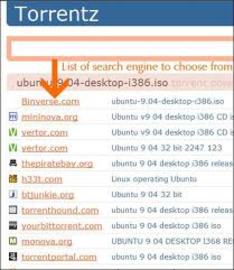
Schedule your download for Windows for a time when you don’t need the computer immediately. And also remember a few basic do’s and don’ts. Don’t listen to unsolicited advice. Do be suspicious- it’s the internet- you don’t know what kind of viruses and hackers with way too much free time could be behind the screen. Don’t download from sites that look suspicious- try asking for advice from actual people first. And they may look more attractive because they’re free, but freeware can be dangerous. So in conclusion, Do use your senses.
Sources and Citations
http://cybercoyote.org/internet/download.shtml
http://www.asp-software.org/users/how-to-download.asp