Introduction
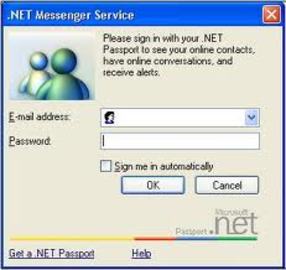
Messenger windows is a Windows XP program that helps one to send instant messages on the Internet to the other messenger. Messenger windows is an instant messaging service that helps one to view their contacts, that is, the people you have added to your list if they are online, busy or whatever their relevant status is. A person can send an instant message that can be viewed instantly at the other end. This messenger also aids in calling the contact’s computer, sending someone a file, having a joint conversation with a bunch of people, inviting friends to play a game, or simply notifying the contacts of a new email when it has been received on the Hotmail account.
Step 1
It is very easy to use all these amazing services. To sign up for Messenger windows, one must sign up for the Microsoft user account. Once the page is opened, there will be a start sign, which when clicked will point to an "all programs" option, and you can then click on the Windows messenger icon.
Step 2
Then click the option that says "click here to sign in," and the system will ask for the password and the Microsoft account name to open Messenger windows. After this is done click get a NET passport and then follow the steps in the wizard. After the procedure is successfully completed, one can use the Windows messenger to send instant messages to the contacts.
Step 3
One must be wondering how to use the instant message system in the messenger window. Well this too is an easy task, click the icon of the messenger windows in the taskbar, then point to “send an instant message” and then click on the name of the person you wish to send the instant message to.
Step 4
After that, type the desired message and click the send button or simply press enter. However, there are some things which should be kept in mind while writing the message in messenger windows. In the status bar one can view if the person on the other end is typing something, as well as the date and the time.
Step 5
To start a new paragraph while writing the message in messenger windows, it can be done by holding down the “shift” and the pressing “enter”. There are many different kinds of emotions which can be used by clicking the “show emotions” button. Each message can be up to four hundred characters.
Tips

It is important to know how to add contacts to your list so that you can have exciting conversations. Simply click “add” on your home page, and then follow the instructions, there will be two options, by email or by sign in name. One can even search for the person by his first and the last name. If the person you wish to add does not have a messenger windows account, then you can also invite them to use the amazing services by sending an invite. If you are not in the mood to chat, you can avoid it by changing your status as you wish; there are multiple options available like, offline, busy, away etc. To read the emails you have received you can click on “my hotmail inbox” and view your unread emails easily in messenger windows.