Introduction
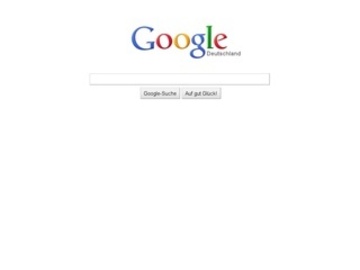
Google is one of the most popular search engines in the world. If you are accustomed to searching for items using the search engine, you can still do so even when you are not at home. The Google mobile version of the site offers many of the same features of the desktop version. As long as you have a signal and an active data connection on your mobile phone, you can search using Google mobile. The service is free to use and is as convenient as the desktop version of the search engine.
Step 1
Ensure that your mobile phone is capable of accessing the Internet. Although most modern phones are data-capable, older phones may not be. If you are able to receive email on your phone or can browse the Internet from your phone. If your phone is not data-capable, you will not be able to view the Google mobile version on the device.
Step 2
Contact your mobile service provider to determine if data usage is covered under your current mobile plan. If not, the representative can help you add it to your service. Accessing Google mobile on your phone can use up a significant amount of data and if you do not have a data plan, you can be charged fees based on how much data you use. The fees can quickly add up if you get in the habit of frequently pulling up sites such as Google mobile on your phone.
Step 3
Launch the Web browser on your mobile phone. The browser should be identifiable by an icon. If not, look for words such as “browser” and “ web.” Tap or click on the icon to launch the Internet on your phone. Depending on your coverage and your mobile provider's connection speed, it can take up to one minute before the home page appears. During this time, a progress bar will be displayed.
Step 4
Enter “google.com” in the address bar of your phone's Web browser. When you tap or click in the address bar, the field should be highlighted in blue. As you type, the URL that was listed in the address bar will be deleted and the letters you type will appear.
Step 5
Tap “Go” or the arrow to access Google mobile on the phone. When you tap “Go,” your phone will automatically direct you to the Google mobile version of the website. The amount of time it takes to re-direct to the site is not noticeable. It should occur almost instantaneously. The Google search field should appear in the middle of the screen with options to search for other categories including video, images and books. Enter your search term in the blank field on Google mobile and tap the arrow at the end of the field to go.
Tips
Google mobile is also accessible on some mobile phones by tapping or clicking on the “Google Search” icon on the phone's expanded home screen. The feature is available on most Android phones and some traditional mobile phones. After opening the Google feature on your phone, you can search as you normally would.
Sources and Citations
Google: Home http://www.google.com/