Introduction
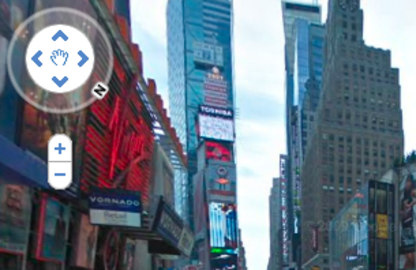
Google manages to take care of everything, what with housing the largest search site in the world, complete with images, books and any other information. The latest advent of Google “plus” means taking social networking under its wing too! Google accounts and Gmail have brought in high storage email accounts while g-talk is taking care of messenger services. Now with Google street maps application you can not only get directions easily but also explore different places across the globe using street-level imagery at 360 degrees. This application provides with up to date and precise information about the sights you are looking for. Street maps or street view offers a more realistic panoramic view of a location from many directions. So yes, you can literally navigate, or waltz through the streets.
History
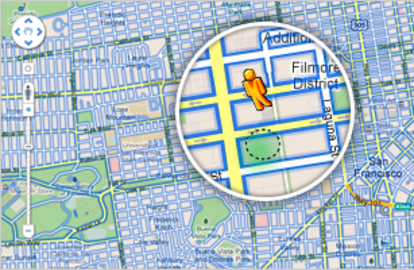
Google Street View came about in 2007 as a more advanced version of Google maps. Street maps were introduced complete with gridlines and signs so users could escape the animated map version and navigate like a true layman. It is very much like playing those video games where you make a person move around a three-dimensional space at will. The person here is you! Where to get started then? In order to view locations in street views you need to click the yellow “Pegman” and drag it to where you want a street view. Roads that can be viewed under this special camera will be outlined by a blue border since yes this is not available for every nook and cranny. Or you can simply zoom in; areas that provide street view will instantly become visible.
Features
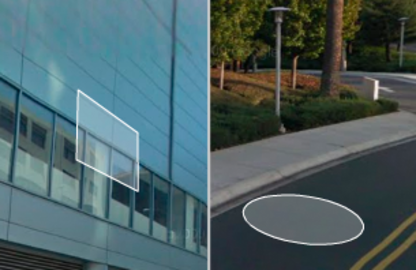
Now for navigation and exploring within street maps you can use the control panel wheel which is always there in the corner. Use your mouse or use the left and right keys on your keyboard to navigate gamer style. When you look at the view you will see these arrow keys aligned across the road in opposite directions. These are your “movers”. Click on them to start walking ahead or backward, whichever way you prefer. Or you can once again use your up and down keys on the keyboard which is more convenient from some. You might want to quickly “jump” to an exact location or the place of your choice. You will notice these rectangular or circular shapes wherever the mouse points so simply clicking on these “pancakes” or “waffles” as they are referred to will take you directly to that location. In case you want to zoom there will be a magnifying glass option available if the specified area allows zooming in. When you think you’ve had enough, click on the cross in the top right corner and exit!
Tips and comments
Street maps are very handy. Not only do they let you literally visit the place you choose but also give you the opportunity to check out some restaurant you have been hearing a lot about or this neighborhood you might be moving to. It helps you get familiarized with new locations etc. Google Street view is one of the most advanced and unparalleled applications to date.