Introduction
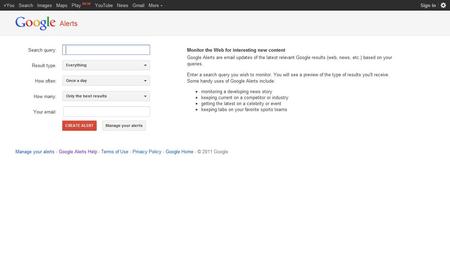
Google Alerts can be used to keep an eye on anything on the internet. These alerts can be setup where you will get an email when Google searches and locates new results online. People may use Google Alerts for various reasons once they learn to manage them properly.
Step 1
Many people use Google Alerts so they can receive emails about the latest news, monitor what may be found about their own business or keep up to date on certain subjects that may interest them. Management of Google Alerts isn’t difficult when you learn to use them properly.
When you want to manage Google Alerts, the first thing you need to do is go to www.google.com/alerts. This will take you to the page where you can begin setting up or managing your Google Alerts. Once you arrive at the Google Alerts homepage you will see some basic information on the right of the page and the fields where you will enter information are on the left of the page.
Step 2
Once you create your alerts you will want to be able to manage them properly so you can get the most up-to-date search results on items that interest you. You will need to make sure you create an account with Google and sign in to that account on the Google Alerts homepage.
Step 3
After you log in, you will be taken to the management area where you can set up new alerts, change the way you receive alerts or export alerts. If you choose to set up new alerts you will be taken to the first page where you began when setting up your initial Google Alerts.
Step 4
If you want to receive your Google Alerts via email on a frequent basis you can change your preference to “as-it-happens.” You can also select delivery options where you receive the mails once a day or once a week. When setting the volume of Google Alerts you will be choosing how many results you will be able to see on every alert you receive. You can choose to receive the best results or all results. You can also choose to receive everything in your alerts. This will pull results from Google web search, Google news and Google blog searches.
Step 5
Google Alerts will also allow you to change your settings where you can have the alerts delivered to you through an RSS feed. You would then receive updates in real-time if subscribing to certain feeds. This would allow you to be notified of the new alerts at the time they are available.
You may also decide you want to export your alerts. This option is available when you go to www.google.com/alerts/export. The results you receive will be in CSV format and you cannot import the list of alerts to a Google account. Although that isn’t possible you can reference this list so you can set up the alerts you want in another account.
With Google Alerts you can create and manage up to 1000 different alerts. You may also subscribe in different languages based on the language preference you set for yourself. If you need to change the email address where you receive your alerts you can also do that when you log in to your account page.
Managing your Google Alerts is a simple process that can be done by anyone. Once you visit the website and browse around you will soon see how simple it really is.
Tips
For more information you may visit www.google.com/alerts.